Overview
Templates are a way to re-use a particular set of fields and layout. Formatting, and filters are NOT saved; for that, it is far easier to just save the Excel file, and then re-open it - like any Excel file.
So why use templates? Because you cannot (read, should not) copy one QQube list or pivot table from one tab to the next.
The reason for this is technical in nature: Excel does not copy the structure with a new connection name, and thus confuses QQube when refreshing the data.
QQube Built-In Templates
For every analytic, QQube supplies at least one list report template, and one pivot table template.

Selecting a Template
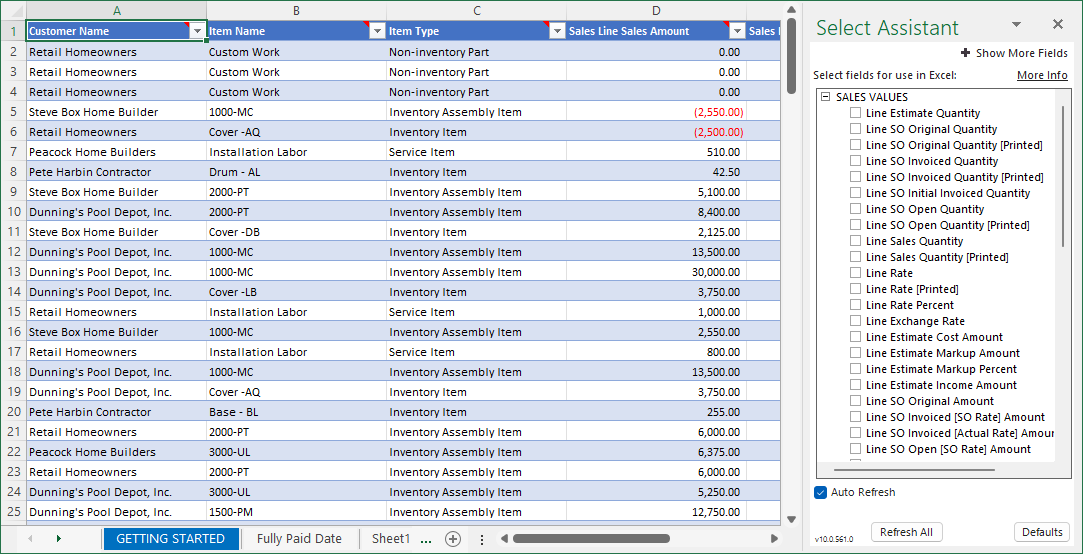
Sales Detail Template (LIST)
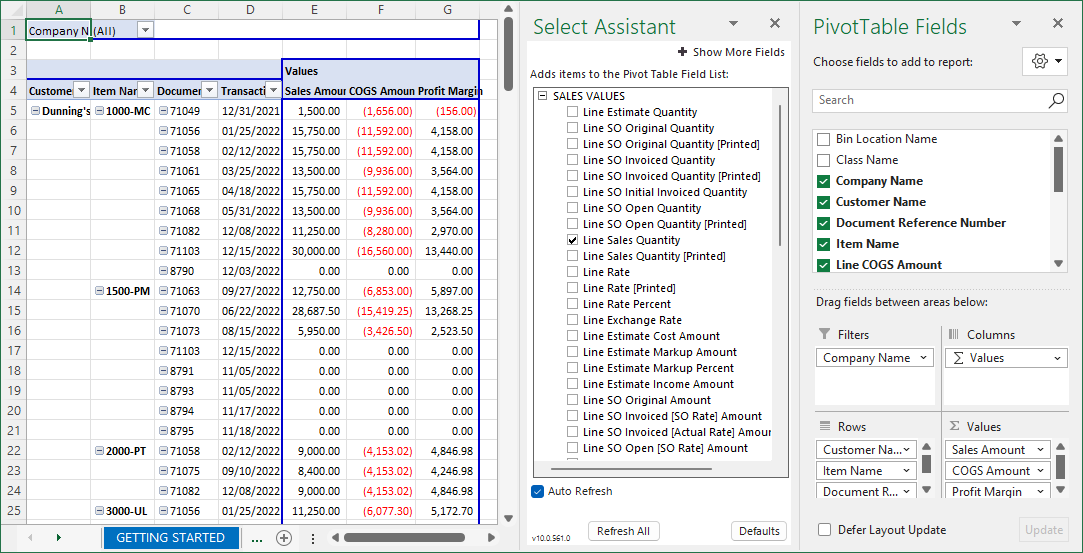
Sales Analytic Template (PIVOT TABLE)
Create a New Template
The best way to achieve this, is to start with an existing QQube template, and then add or remove the fields you want - in the order you want - from the Field Selector.

NOTE: Versions earlier than 7.6 had the "save template" as follows:

Then click on the Floppy Icon to give a name to the new template.

Give it a ‘personal’ name, and click the Save button:

This template will appear in your list the next time you invoke the QQube Add-In.

Was this article helpful?
That’s Great!
Thank you for your feedback
Sorry! We couldn't be helpful
Thank you for your feedback
Feedback sent
We appreciate your effort and will try to fix the article