Overview
There are two types of custom fields: Entity (Customer, Vendor, or Employee), and Item (Inventory, Assembly, Non-Inventory, Service, Other Charge, Discount, Payment). QQube supports the current number of custom fields used by Intuit:
- (QuickBooks Pro and Premier)
- 15 total custom fields for entity names, with a maximum of 7 per entity type
- 5 total custom fields for items
- (QuickBooks Enterprise)
- 30 total custom fields for entity names, with a maximum of 12 per entity type
- 15 total custom fields for items
How Custom Field Information is stored and extracted
There are two things that are necessary to remember.
- ALL Custom Field information is stored as strings. Enterprise Solutions 10.0 added the ability to validate data entry by specifying the type of data a custom field should contain - Date, String, Number. HOWEVER, DESPITE THE MASKING, ALL DATA IS STORED AS STRINGS.
- Custom Field names are EXTRACTED ALPHABETICALLY BY THE INTUIT SDK. If the field names are changed within QuickBooks, the order of the extraction of the Custom Fields will also change.
How Custom Fields are named
By design QQube names the fields generically, e.g. SalesTxn Entity Custom Field 01, or SalesTxn Line item Custom Field 01. This is to:
- Accommodate the possibility of multiple companies, where the names of the fields may be different from company to company.
- Prevent reports from having to be re-written every time a custom field is renamed.
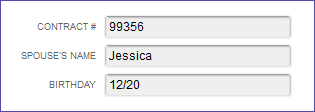
How Custom Fields are Organized
There are 5 types of Custom Fields in QQube:
- Customer. From the customer list - Customer Custom Field 01
- Job. From the customer/job list - Job Custom Field 01
- Employee. From the employee list - Employee Custom Field 01
- Vendor. From the vendor list - Vendor Custom Field 01
- Item. From the item list - Item Custom Field 01
- Transaction Entity. Entity refers to Customer, Job, Employee or Vendor custom field information used in the actual transactions. - SalesTxn Entity custom Field 01
- Transaction Item. Item based custom fields used in the actual transactions. - SalesTxn Line Item Custom Field 01
Some data models have 12 Transaction based Entity Custom Fields, and some have 24.
If a data model has transactions from both the customer side and vendor side, then there will be 24; the first twelve represent possible customer/job custom fields, and the second 12 represent vendor custom fields (for Purchase Orders).
Data models like Sales would only have 12 because there are only 12 available custom fields for customer/job. The same logic applies to the Purchase Subject which would contain 12 possible vendor custom fields, and Payroll, which would contain 12 possible employee custom fields.
An Easy Way to find the Custom Field Names
We have included an easy-to-use reference to determine the Custom Field Names using the Excel Add-In. By default, the QuickBooks Company Setup subject is listed in the manual refresh area, and that choice loads all lists, custom field definitions, etc.
If you invoke the Select Assistant on the Excel Add-In, locate the Custom Fields Listing as shown here:

The resulting list will show the Name of the Custom Field in QuickBooks, and how it corresponds to the QQube naming convention.
In this example the Custom Field Birthday is listed as Customer Custom Field 02 and will be listed in the QQube Customer Folder, and is also labeled as JobTxn Entity Custom Field 02 when used in Job Cost Details.

Best Practice to Avoid Problems
We have found that the best way to avoid having to reload from scratch, and from having to change the resulting reports is to use prefixes.
01-Custom Field 01
02-Custom Field 02
This way, no matter what you name the field - as long as you keep the prefix - the custom fields will always come out in the same order. Even if you add custom fields later.
Was this article helpful?
That’s Great!
Thank you for your feedback
Sorry! We couldn't be helpful
Thank you for your feedback
Feedback sent
We appreciate your effort and will try to fix the article